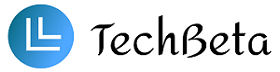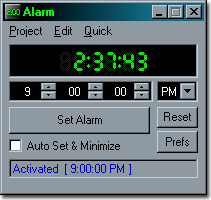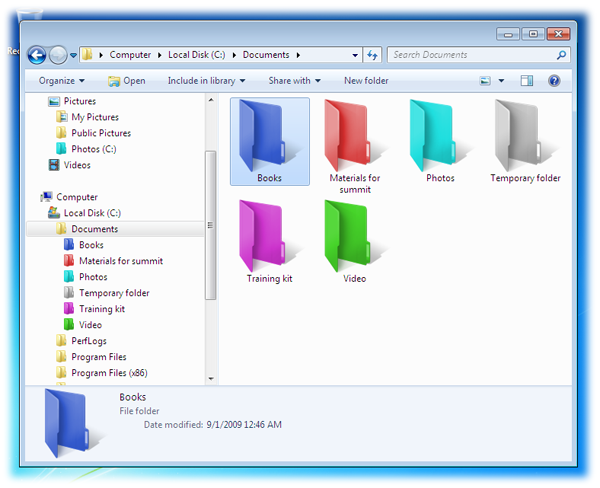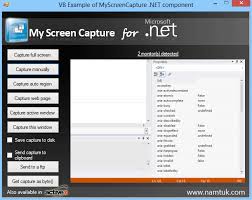Screenshoter 1.2
Every diverting feature is consequently excluded. You can capture your screen by pushing the button or the ‘print key’ and it will be directly saved as an image – that’s it!
Moreover it’s possible so minimize Screenshoter so that it’s less annoying. Other options are available as well. Like setting the jpg-quality or showing the current cursor on the screenshot.
Good is that even fullscreen applications can be captured. So for example you can make high quality screenshots of your favourite game as well as office programs or websites.
Features
– use the button or the ‘print key’ to make a screenshot
– capture the whole screen or a selected area
– minimize to the tray
– save screenshots as jpg, png or bmp
– set the jpg-quality
– save the cursor on the screenshot
– choose the filename and location to save your images
– it automatically hides itself while capturing
– save your current settings
– resource-conserving: small file size, just one executable, no installation
Download: Screenshoter 1.2